The fastest way to access the Account profile is through the Search box by tapping Search at the bottom of the screen, type in the account name in the search box and then tap the search icon on the right of the search box. On the Search Result page, please tap on the account name to access the Account profile.

 On the Account profile, you can add or edit an Activity, Contact, Deal and Note.
On the Account profile, you can add or edit an Activity, Contact, Deal and Note.
To add an Activity, please follow the below steps:
1. On the Account profile, tab Actions button in the lower right of your screen.

2. Tab + Activity. On the Add Activity form, Matrix will automatically fill in the Account name for you and you can fill in the rest of the information and tab Save button at the bottom of your screen.
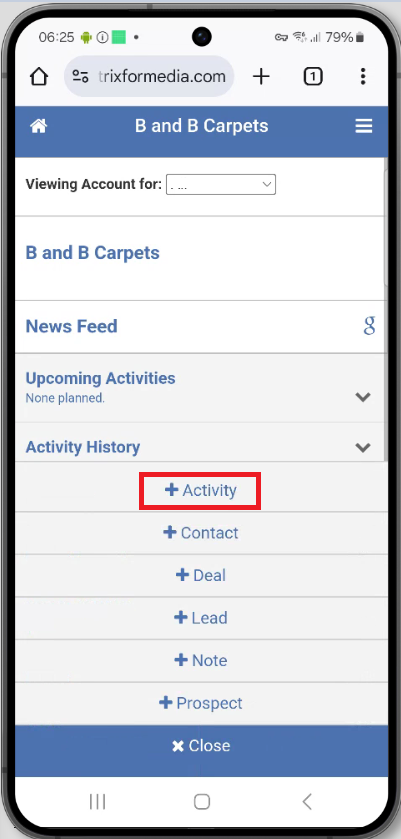
To Edit the Activity, please tap the Upcoming Activities or Activity History section to expand and then tap on the name of the Activity that you wish to edit. Matrix will load a page allowing you to edit the existing values before finally saving it. Once you are done editing, please tap Save button at the bottom of the screen.

Pro tip! You can complete activity without editing it by tapping the Upcoming Activities to expand and then swiping your upcoming activities to the left to expose a quick Complete button. Of course, if you have information from your call or meeting you’ll want to tap on the activity instead to update it.
To add a Contact, please follow the below steps:
1. On the Account profile, tab Actions button in the lower right of your screen.
 2. Tab + Contact. On the Add Contact form, Matrix will automatically fill in the Account name and address information (if your Account has this) for you and you can fill in the rest of the information. When you are done, tab Save button at the bottom of your screen.
2. Tab + Contact. On the Add Contact form, Matrix will automatically fill in the Account name and address information (if your Account has this) for you and you can fill in the rest of the information. When you are done, tab Save button at the bottom of your screen.
 To edit a Contact, please tap the Contacts section to expand and tap on the name of the Contact that you wish to edit. Matrix will load the respective Contact Profile page where you’ll find an Edit Contact button at the bottom.Tapping this Edit Contact button will allow you to edit the Contact’s address information. Once you are done, tap the Save button at the bottom of the screen.
To edit a Contact, please tap the Contacts section to expand and tap on the name of the Contact that you wish to edit. Matrix will load the respective Contact Profile page where you’ll find an Edit Contact button at the bottom.Tapping this Edit Contact button will allow you to edit the Contact’s address information. Once you are done, tap the Save button at the bottom of the screen.


To add a Deal, please follow the below steps:
1. On the Account profile, tapping on the Actions button in the lower right.

2. tap + Deal from the menu. Matrix will automatically fill in the Account name for you and you can fill in the rest of the information and save it. Don’t forget to update the dollars on the deal for each of the Outlets that you are selling.

To edit a Deal, expand the Deals section and tap on the name of the Deal that you wish to edit. Matrix will load the respective Deal page where you’ll find an Edit Header button for the overall deal where you can change things like the Sales Stage or add a Contact to it as well as the ability to edit the individual Outlets on the deal with their expected dollar amounts.


To add a Note, please follow the below steps:
1. On an Account Profile, tap Actions button in the lower right.
 2. Tap + Note from the menu. Matrix will automatically fill in the Account name for you and you can fill in the actual note before finally saving it.
2. Tap + Note from the menu. Matrix will automatically fill in the Account name for you and you can fill in the actual note before finally saving it.

Keyword Search: Android, iOS, Mobile, Account Profile, Add contacts on mobile, add deals on mobile, add notes on mobile, add activities on mobile, edit contacts on mobile, edit deals on mobile, edit notes on mobile, edit activities on mobile
