This notification shows all the accounts that have been submitted to your manager, but they got rejected.
To access the notification
When the notification is enabled and at least one of accounts has been submitted, but got rejected, then you will see the notice next to the Bell icon located on the upper right corner of your screen. Once you click the Bell icon, you will see the message of "x Accounts requests have been rejected"

After you click on the message, the following information shows:
1. Account name.
2. Outlet name.
3. Reason of rejection.
4. Manager name who rejected the account.

Notes
- Account name on Account column is clickable. Once you click on the Account name, the Account Profile shows.
- Each column can be sorted by clicking the arrows next to each column header.

To remove the notification
You can remove this notification from the Bell icon by clicking Bell icon and then the checkmark next to notice message. Please keep in mind this notice will show on the Bell icon again once one of Accounts has been rejected.

To disable the notification
If you don't want to receive the notice, please turn it off by
1. Clicking on the Bell icon in the top right corner, and then click on the gear icon.
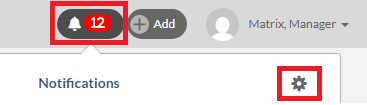
2. Click Default Notifications tab.
3. Click Off in front of the Leads To Approve.

