This notification shows all the Accounts that have been reassigned to you this week.
To access the notification
When the notification is enabled and if at least an account has been reassigned to you this week, then you will see the notice next to the Bell icon located on the upper right corner of your screen. Once you click the Bell icon, you will see the message of "x Accounts have been reassigned to you this week"

After you click on the message, the following information shows:
- Account names that have been assigned to you.
- Salespeople names whom the accounts have been reassigned from.
- Date of reassignment.

Notes
- If you click the plus sign (+) in front of the account name, the list of outlets associated to the account shows.
- Account name is clickable. Once you click on the Account name, the Account Profile shows.
- You can sort each column by clicking the arrows next to each column header.

To remove the notification
You can remove this notificaiton from the Bell icon by clicking Bell icon and then the checkmark next to notice message. Please keep in mind this notice will show on the Bell icon again once you have an account assinged to your name.

To disable the notification
If you don't want to receive the notice, please turn it off by
1. Clicking the Bell icon on the top right corner, and then click the gear icon.
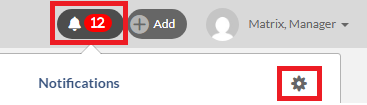 2. Click Default Notifications tab.
2. Click Default Notifications tab.
3. Click Off in front of the Accounts Reassigned To You This Week

