The following steps will help you import your activities into your Google Calendar.
To save Activity into Google Calendar while adding a new Activity
1. To add an Activity, click (+)Add button and select Activity.
 2. On the Add an Activity dialog, please fill out all the necessary information and click the checkbox for “Download to my calendar” located just above the Notes textbox.
2. On the Add an Activity dialog, please fill out all the necessary information and click the checkbox for “Download to my calendar” located just above the Notes textbox.
 3. Click Save or Save & Add Another button if you wish to add another Activity. After the Activity is saved, the iCalendar file will be downloaded into your local computer. By default, the file should be saved into Downloads folder.
3. Click Save or Save & Add Another button if you wish to add another Activity. After the Activity is saved, the iCalendar file will be downloaded into your local computer. By default, the file should be saved into Downloads folder.
4. Go to your Google Calendar by clicking Calendar icon located on the left top of your google account.

5. Click Open in new tab icon.
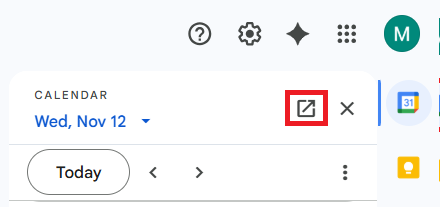
6. In Google Calendar, Click the "+" on the Other Calendars section and select the "Import" option from the drop-down menu.


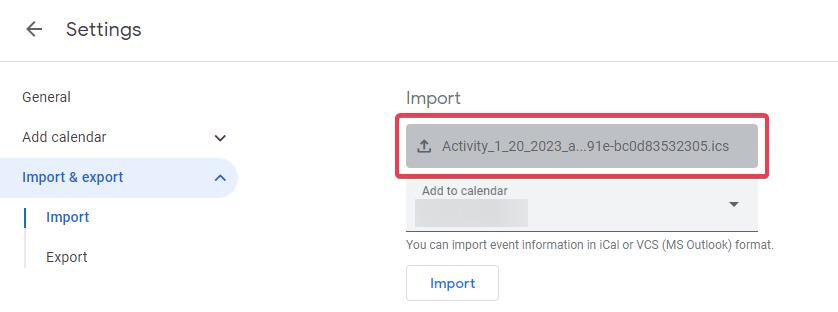
5. Select the Gmail Calendar into which you would like to import the Matrix activity.
6. Click Import. You will then see the activity appear on your Calendar.
To save Activity into Google calendar while editing an exiting Activity
On the Activity profile, click download button on the top right of your screen. Then you can follow the step#4 and following steps on the above section to import the iCalendar into your Google calendar.

Note: The download prompt that you receive may vary and depends upon the web browser that you are using. Please do not open the iCal file at this point. If your prompt provides you with a choice to Save or Open, please choose Save. Be certain that you note where the file is being saved so that you can easily browse to its location when you import the file into Google. Files are typically (but not always) saved to the ‘Downloads’ folder on your computer.
To set the default of the Download to my calendar checkbox
If you always download new activity into Outlook calendar, we highly suggest setting the default of the Download to my calendar checkbox to always be selected on the Add an Activity dialog. Please follow the below steps:
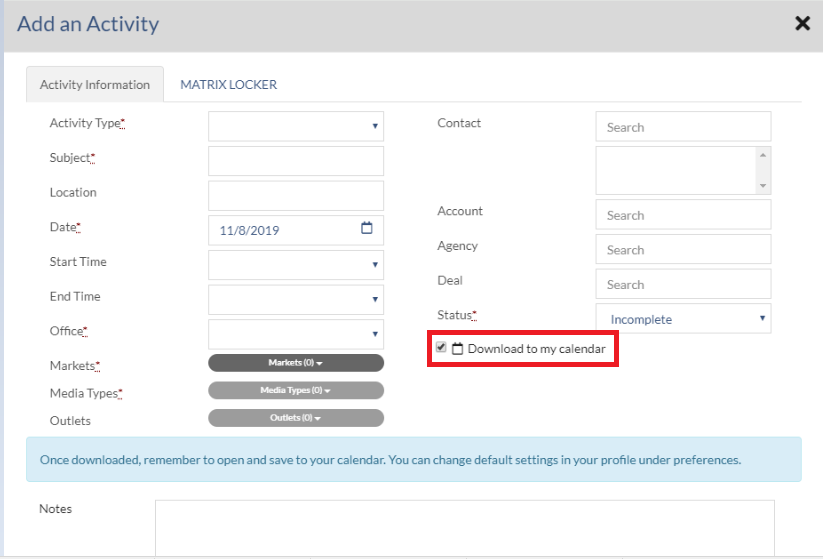
1. Click on Profile from the Navigation Bar. 2. Navigate to the Preferences tab.
2. Navigate to the Preferences tab.
3. Set the option for “Automatically download new Activities to my calendar” to On.
