This alert will pull in information if the Forecast total for the time frame does not equal or exceed the Budget assigned.

To set up the Forecast Under Budget Alert, please follow the below steps:
1. Navigate to the Alerts from the Navigation Panel on the left-hand side of your screen and click the Alert Settings on the top right corner of your Alert Center.

Note that you can also add the Alert by navigating to Bell notification on the right top of the page and click Gear icon.
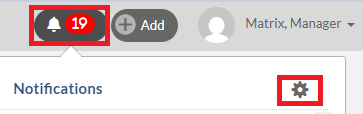
2. Click (+) Add Alert button found on the top right-hand corner of the My Alerts dialog.
3. Select Forecast Under Budget and click Next. Note that you will not see the Next button until an alert is selected.

4. Configure each of the options and click Next. Note that you will not see the Next button until all required fields are filled out.
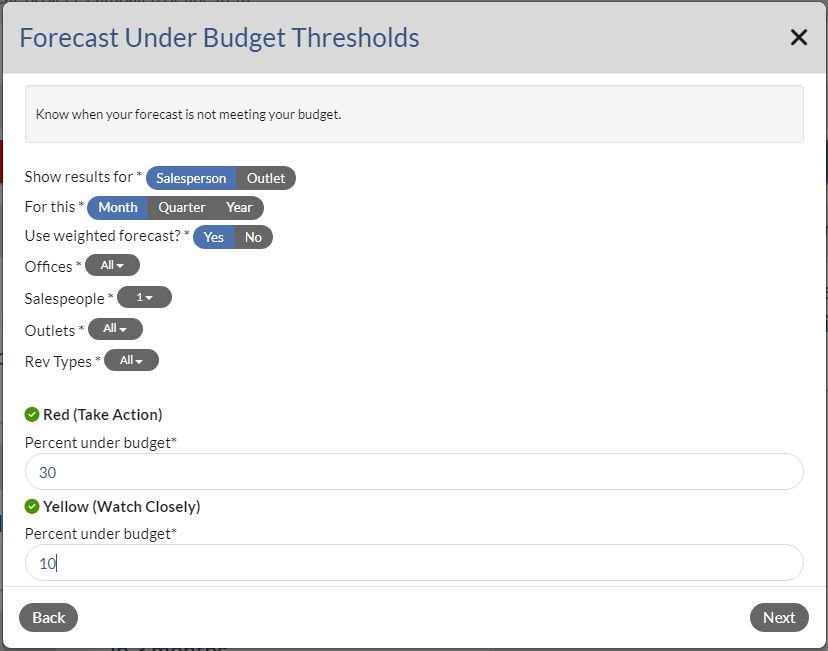
5. Give your alert a name that is meaningful to you and then click Save. Note that you will not see the Save button until a name is entered.and click Save.
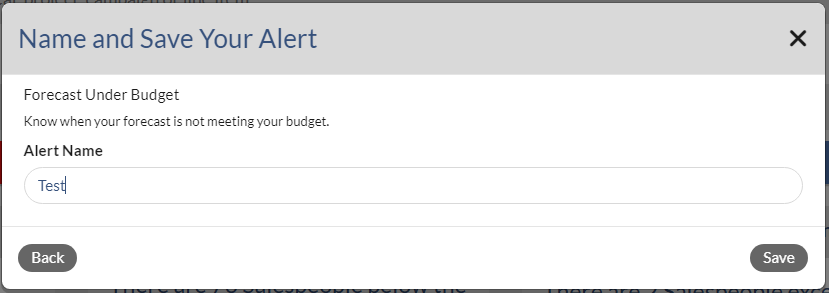
6. Click OK to close My Alerts dialog.

7. Refresh the page by pressing F5 on your key board. Then you should see the new Alert that you just added on the Alerts Dashboard. Note that if the new alert doesn't show on the Dashboard, this means no data falls into the Alert 's critiria that you have defined.
8. To view the data on the Alert, click the Alert name on the Dashboard.
9. On the Aler's result page, click the Actions button to add a new Deal or send an email to your Salesperson. Note that Send Email option is only available for managers.

10. you can export the alert result into the Excel file by clicking on .CSV button on the right top of the screen.
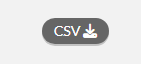
Notes:
- You may see the number next to either the Alerts on the left Navigation Panel or Bell notifications on the right top of page. This is the number of new Alerts that you haven't viewed. Once all the new Alerts have been viewed, the number should be removed. To view the Alerts, you can either navigate to Alerts on the left navigation pane or Bell notificaitons and then click on the Alert that you wish to view.
Alerts on the left menu pane.
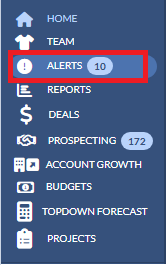
Bell notifications on the right top of the page.
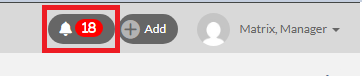
- To edit, delete or turn the Alert On/Off , please view this article.
Keyword Search: Forecast, Budget, Alerts

